Filtering by Live Platform Topology
The Topology filter lets you filter data according to your managed Live Platform topology entity hierarchy. Click Live Platform, and then in the search field, enter the Name, Full Name or Tenant ID of the entity that you wish to search. Open the topology tree to manually search for the desired entity. Right-click an entity to display further details. Live Platform Topology is filtered in the following hierarchy:
| ■ | Channel |
| ● | Customer |
| ◆ | Service |
| ◆ | SIP Connection |
Once you define filter criteria for a specific entity, the respective sub-entities are also filtered. In the example below, the Live Platform Topology is filtered for customer 'BB12745'. The Services page is filtered accordingly, displaying only those services that are deployed under customer 'BB12745'. In addition, other pages includes Alarms, Performance Monitoring, QoE data, Calls List and Users pages are filtered accordingly.
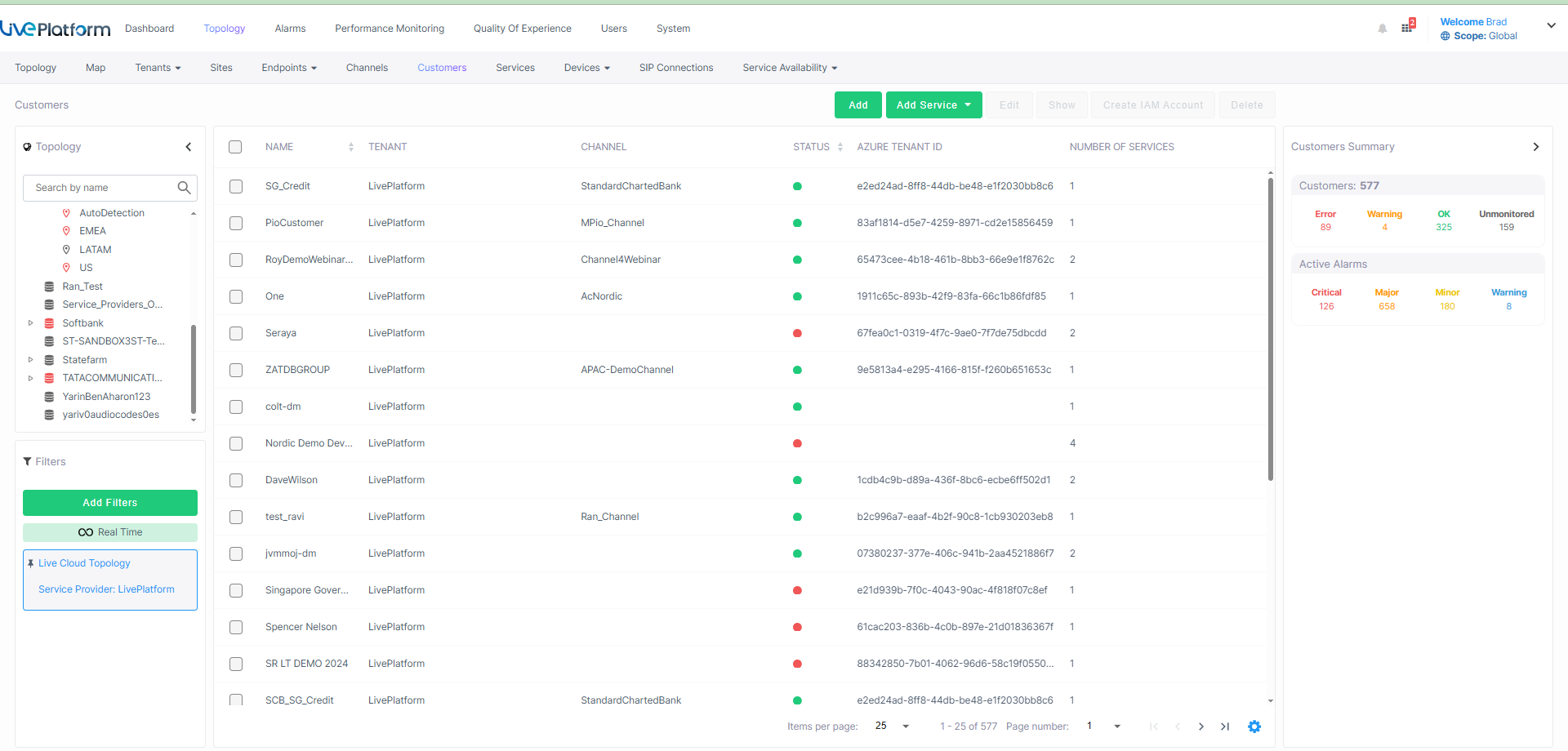
The filter below is set to display data for the 'AC Training Services 2025' channel and it's sub-nodes.
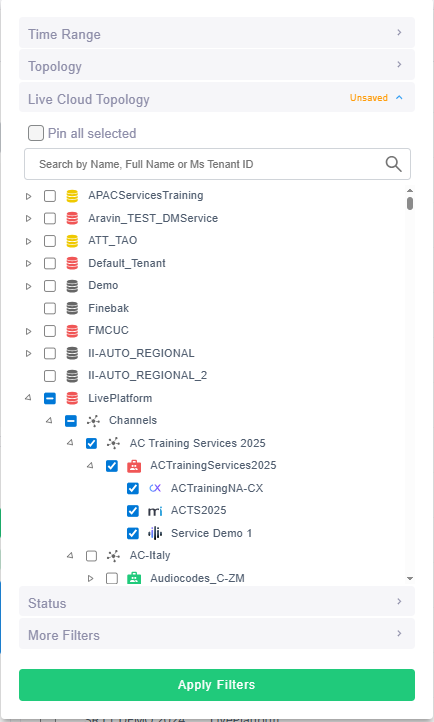
Once the filter is set, the Filter pane displays information on the top level filtered node and does not include information on the child nodes.

The figure below shows the filtered Alarms page according to the Customer filter criteria.